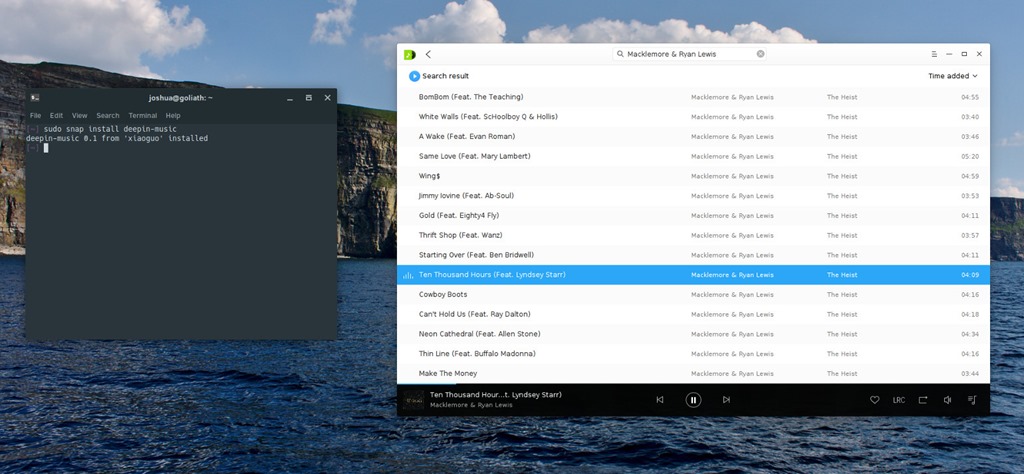Hello Solus fans. The new version of Solus OS 3 is now available with many improvements and bug fixes. The new Solus OS 3 is now powered with Linux Kernel 4.12.7 which has better hardware supports for most recent hardware. As noted on the official page, Solus OS 3 now comes with AppArmor LSM enabled by default that provide functionality for Snapd.
Solus OS 3 comes with three different Desktop Environment: Budgie, GNOME and MATE. Budgie Desktop is now updated to version 10.4 that is the latest stable version. It equipped with Adapta GTK Theme and Papirus Icon Theme as default.
The new Budgie 10.4 features new maximize and unmaximize animations which looks great. For a complete list and information about this new Solus OS 3, please visit the official blog post. To download the new Solus OS 3 ISO, please visit this download link.